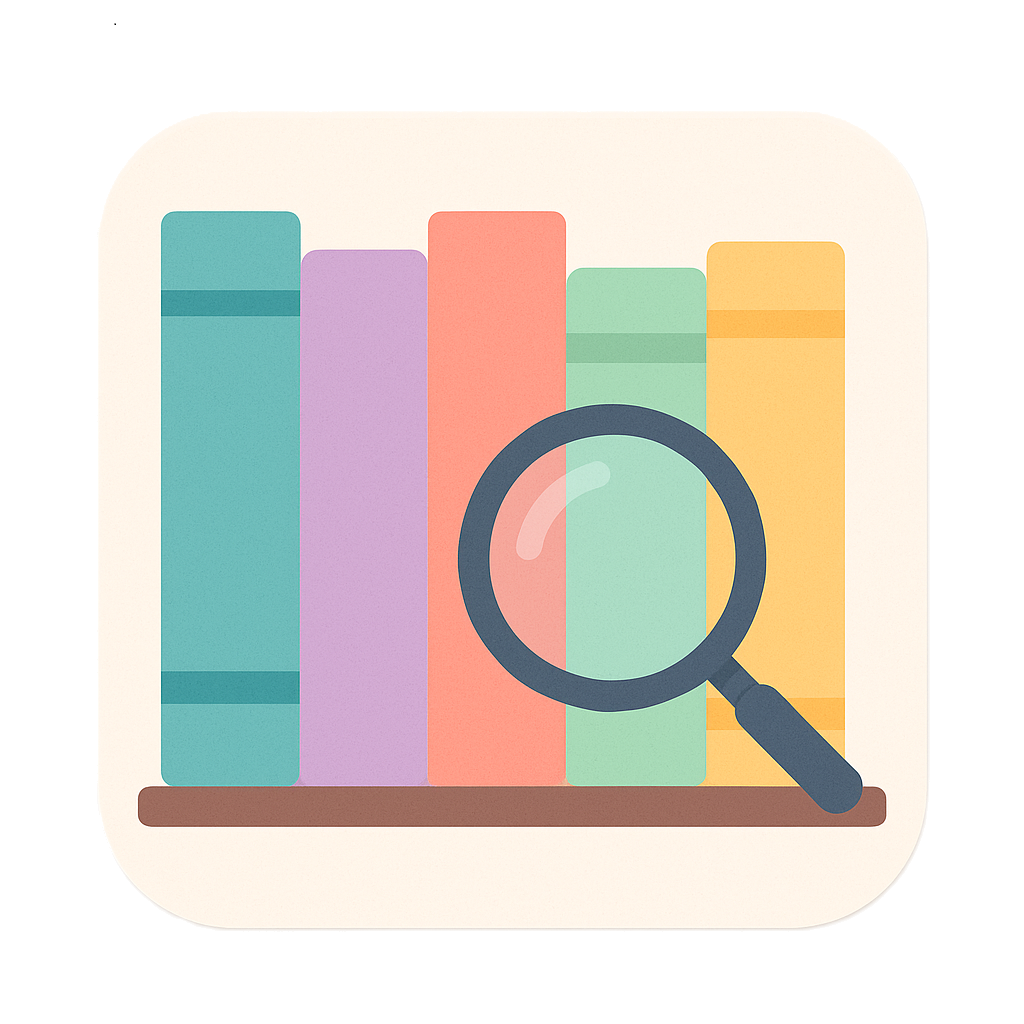
Searchibald
AI-powered semantic search for your documents — completely offline, always local.
Download from Microsoft Store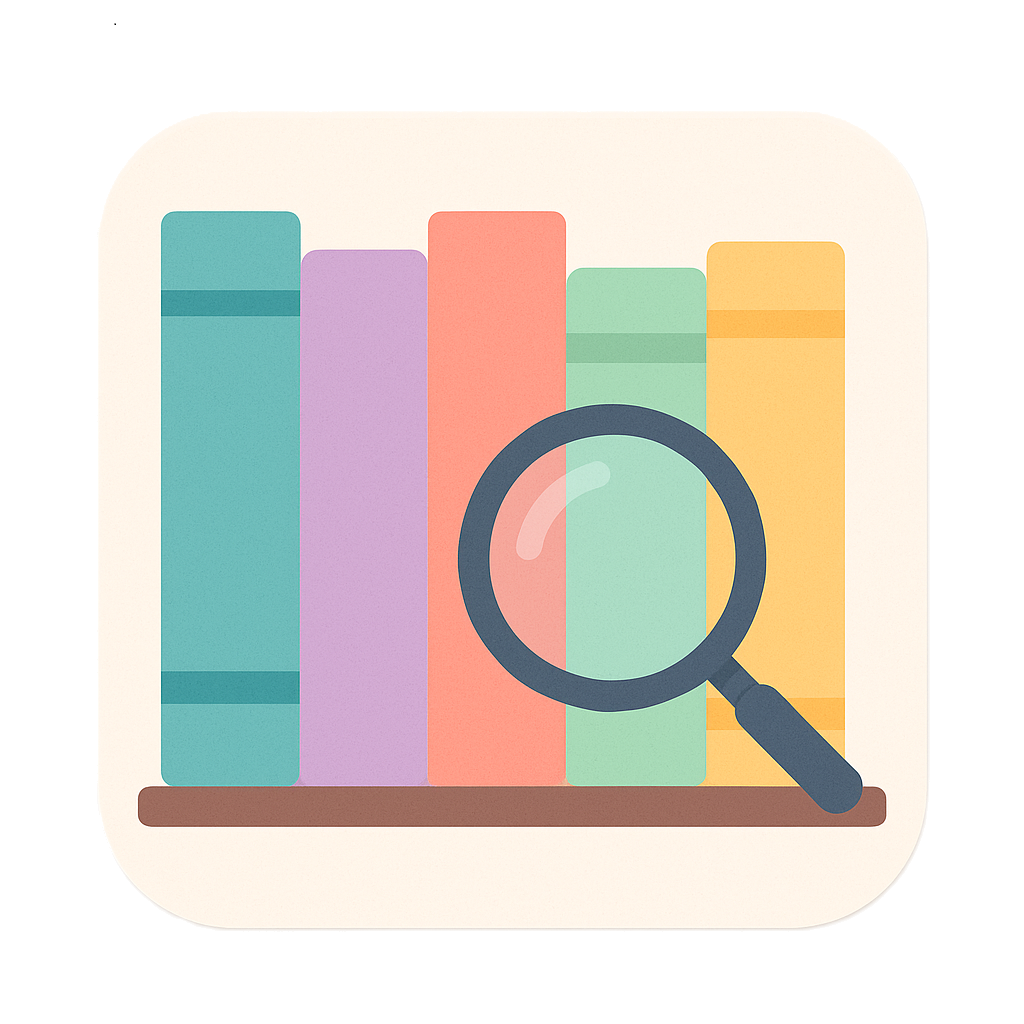
AI-powered semantic search for your documents — completely offline, always local.
Download from Microsoft StoreSearchibald is an AI-powered semantic search tool that works entirely offline, keeping all data local for privacy. It allows users to search documents based on meaning rather than keywords, supporting various file formats, including Office documents including OneNote, PDFs, and images with text (OCR).
Everything runs locally on your device. Your files never leave your machine. No cloud, no tracking.
Find documents based on meaning, not just keywords.
Semantic search understands what you mean. You can ask natural language queries like:
Searchibald scans and indexes the files in your selected folders. You type your search in natural language, and it returns a list of relevant files with the text snippet that matched. The app only reads files in supported formats (such as PDFs, Office documents, text files, or images with text) and never modifies them. It keeps search-related information in its own private local storage. When you select a file from the results, the app asks Windows to open it with your default program (for example, Edge for PDFs or Word for DOCX files). All processing happens locally—no files are sent over the internet.
When you first open Searchibald, your library will be empty. To begin searching your documents, you’ll need to add one or more folders to your library.
This gives you full control over what content is included in your private, searchable library.
Smart Search lets you search your files by meaning, not just keywords. Instead of remembering exact filenames or phrases, you can describe what you're looking for in natural language—like you would ask a person.
For example, you can type:
Behind the scenes, the app intelligently analyzes and connects the meaning of your query with content inside:
Results are displayed with helpful previews showing snippets of matching content, the file name, and where it was found.
Results are displayed with helpful previews showing snippets of matching content, the file name, and where it was found.
Everything works completely offline and locally—keeping your documents secure while AI helps you find what you need faster.
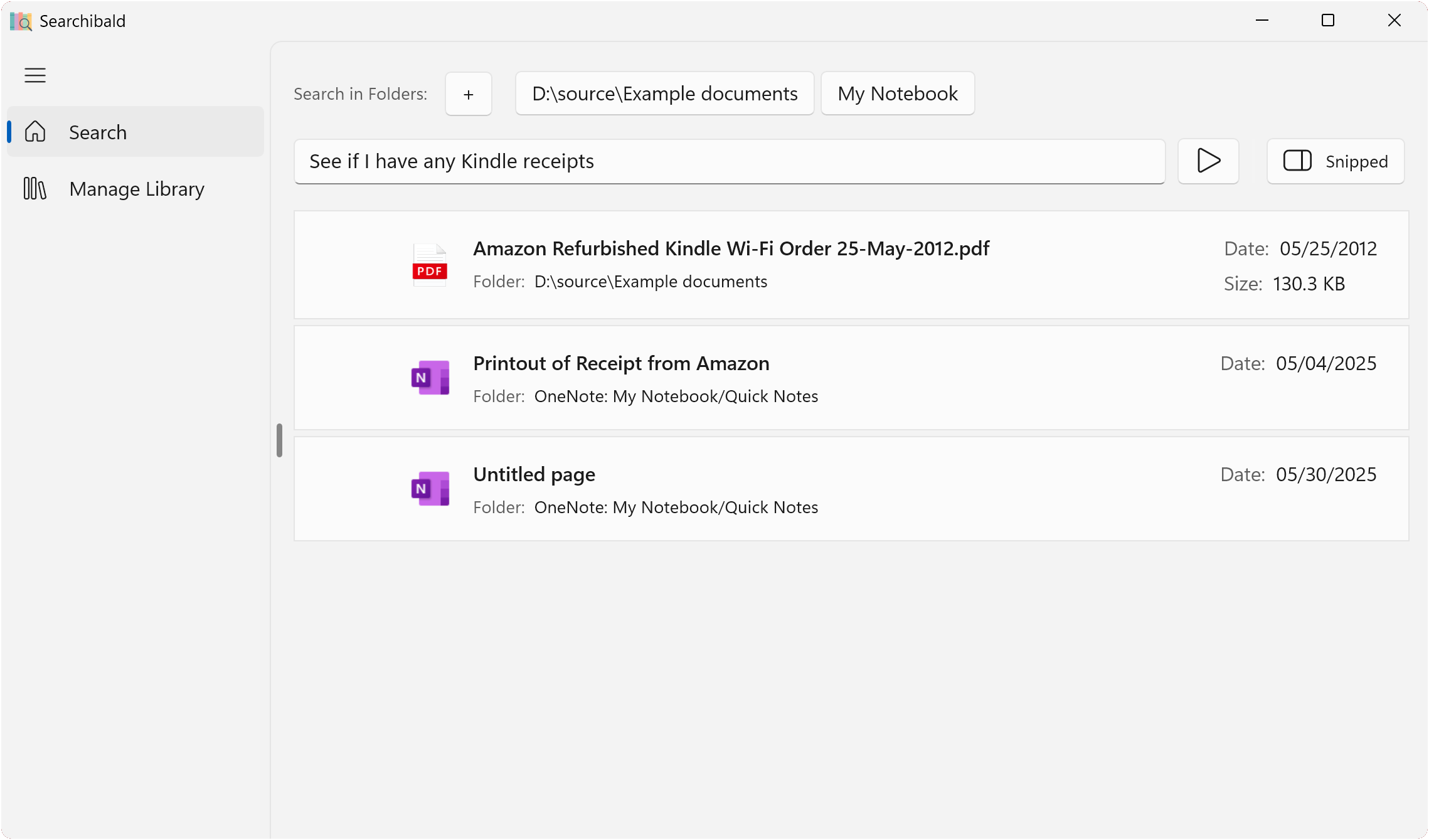
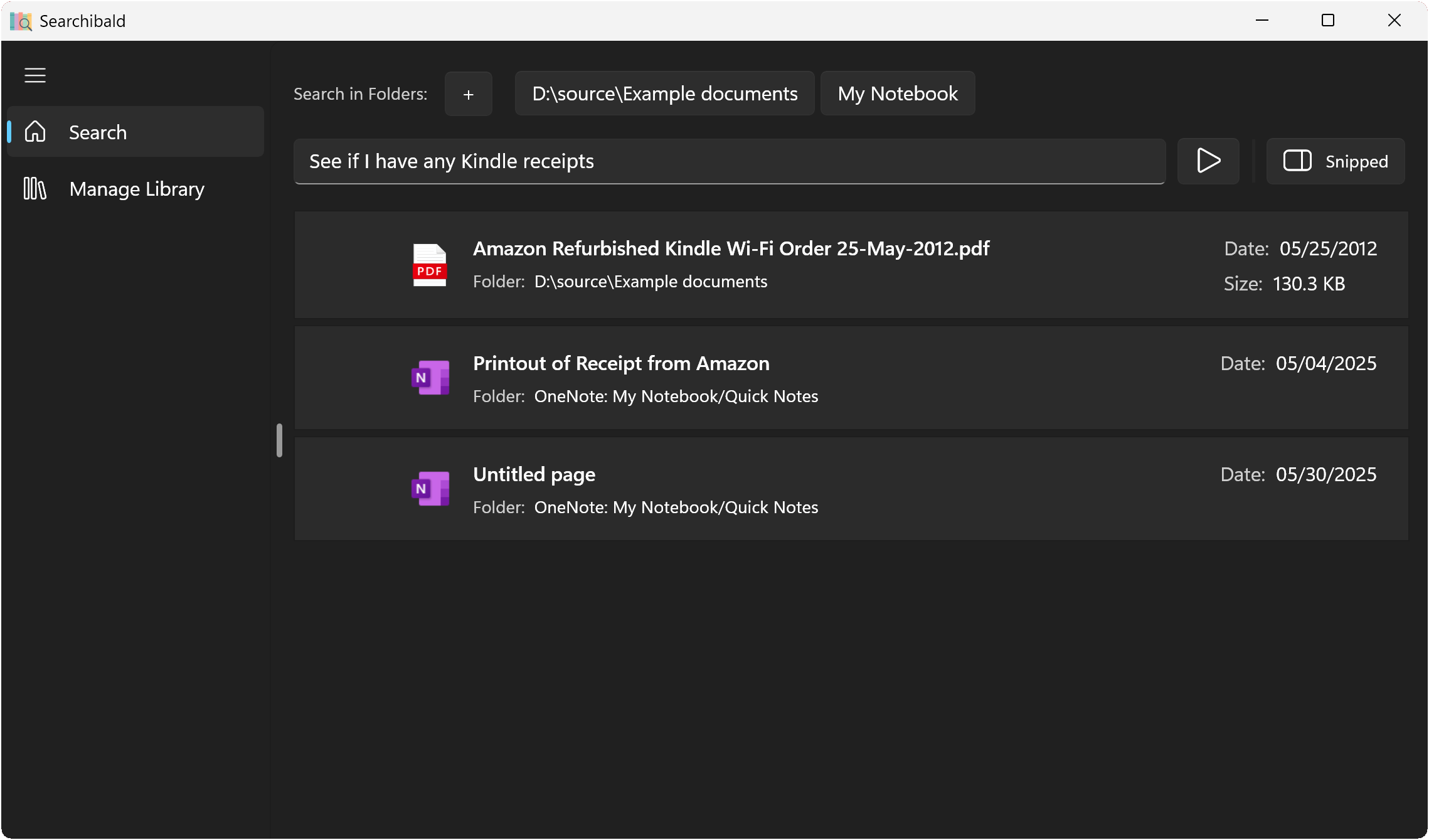
The library is your personal collection of folders and OneNote notebooks that you want to include in your searches. You have full control over what content is searchable.
Easily add or remove folders and OneNote notebooks with just a few clicks. Whether you're working on a specific project, organizing personal files, or managing work documents, you can tailor your library to suit your needs.
Key features of library management include:
With these tools, you can create a personalized knowledge base that adapts to your workflow, making it easier than ever to find the information you need.

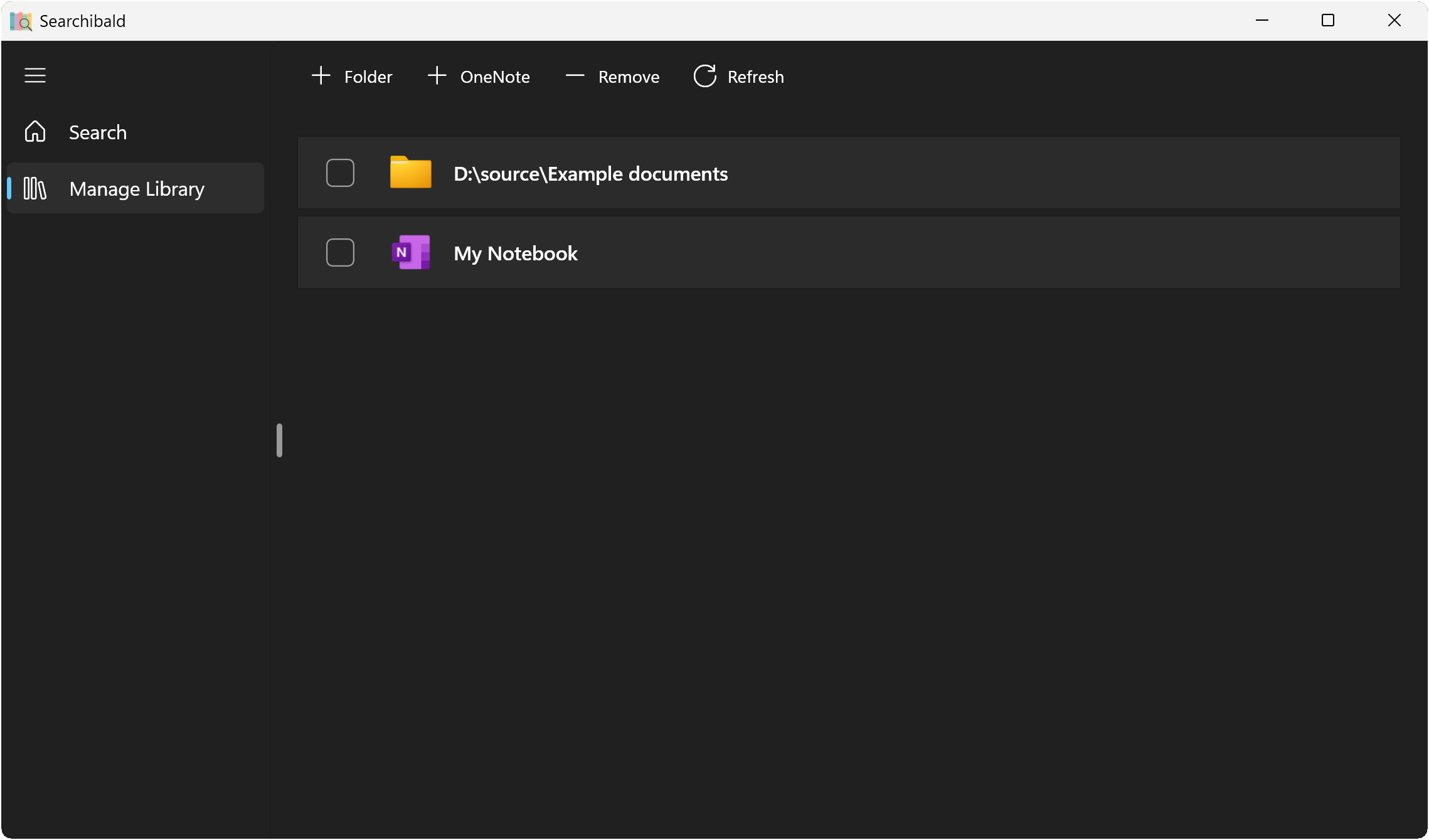
Searchibald uses semantic search to find documents that match the meaning of your query. Because semantic search looks for conceptual relevance rather than just exact words, you may receive a long list of files.
The most relevant files are shown at the top of the list. As you move down the list, the results may become less precise. Some of the files near the end might not appear relevant at first glance — this is expected behavior with semantic search.
It is up to you to decide which results are useful. Just like with traditional search engines (for example, Google), not every result will be a perfect match — but the most relevant ones will usually be near the top.